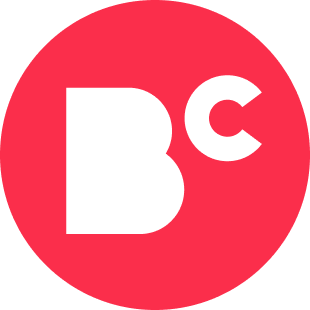Top 8 Edtech Tools for Getting Organized in College
- Edtech tools can help college students organize their digital materials.
- Some of the best programs include Google Keep and Microsoft OneNote.
- Many top edtech tools for getting organized are free to download and easy to use.
Educational technology (edtech) has changed the learning landscape. With access to experts and resources through text, video, audio, and social media, students can learn anywhere and anytime with just the click of a button.
Edtech tools can also be used to keep students organized. Still, choosing the right software can feel overwhelming. Which edtech tools should you use? And how can you ensure you’re using them effectively?
Here, we introduce our top edtech tools for keeping students organized in college.
1. Google Keep
Google Keep allows you to write digital sticky notes that sync with your Gmail account across all your devices. With this software, you can save sites, send audio and text messages, add checkboxes for your to-do list, and save drawings.
You can also collaborate with classmates or friends on notes and label them. It can be helpful to categorize notes as high, medium, or low priority.
2. Microsoft To Do
With Microsoft To Do, you can create lists with tasks on your phone or computer. The program also allows you to add due dates, files, and much more.
You can methodically manage larger items as well. When you’re writing a paper, for example, you can break the large task down into smaller parts to complete it. You can even give smaller parts of the task their own due dates.
Microsoft To Do also allows you to assign lists to people, so if you’re working in a group, you can each complete a different section of the project before the next meeting. When working with a group of people, you can share files and assign specific tasks to each individual.
Another feature students may find useful is the ability to add flagged emails to their to-do list so they can respond to or complete them. In this way, you can use your inbox as a to-do list.
3. Microsoft Lens
Instead of taking photos of your notes with your camera, use this app to capture your notes, important documents, and more. Microsoft Lens (formerly Office Lens) allows you to take a picture, annotate it, and save it to OneDrive.
You can even save pictures as OCR Word documents. The text on the picture is automatically converted to a Word document, saving you the time of having to retype it.
Microsoft Lens is available to download through Google Play and the Apple Store.
4. Folders
Students can organize content into folders on their computer using a cloud drive service such as Dropbox, OneDrive, or Google Drive. Each folder can have subfolders, which hold your notes, assignments, and resources. Here is a potential organizational structure based on semester:
- Create a folder for each semester (e.g., Spring 2022).
- Each semester folder has a folder for each class (e.g., English 101, Math 200).
- Then, each class folder has separate folders for assignments, syllabi, notes, and resources.
Make sure you’re saving and backing up your content regularly to avoid losing anything.
5. Browser Bookmarks
Always take care to bookmark important websites on your browser. You can bookmark multiple tabs at once and save particularly crucial sites to your bookmarks bar at the top of your browser window for easy access.
You may benefit from bookmarking frequently used sites like your academic and personal email and social media links. Students can organize their courses and resources in a bookmark folder to access everything with a click.
6. Microsoft OneNote
OneNote is a digital notebook with section dividers, blank pages, and files all in one space.
You can do a lot with OneNote but some of the most useful organizational features include the following:
- To-do checkboxes
- Note-taking templates that allow you to document notes, homework, questions, and announcements all on one page
- The option to insert files like PowerPoint presentations and PDFs right into the program and annotate them as needed
- The ability to record audio and video and embed it or insert pictures, drawings, and links
- Sharing abilities that allow you to give access to colleagues and friends
- The summary page of tags — this is great for creating a study guide of content tagged as important in your notes
With Microsoft OneNote, you can keep your notes, handouts, homework, and to-do list in one place.
7. Google Remind
This is a handy reminder tool that syncs across your devices. You can even use voice commands to add new reminders to the app.
Using this program, students can set up reminders or tasks. They have the option to set due dates and repeat tasks on a schedule. Google Remind also has suggested reminders, such as “water the plants,” “study every Sunday night,” and “take a mindfulness break.”
8. Calendar App
Use any calendar app on your phone or laptop to get your semester organized. You can add your class titles, locations, and times to your calendar and document all due dates for assignments, tests, papers, and projects.
After you have scheduled your courses and coursework, make sure you have time for meals and self-care.
Some of the most popular digital calendars are Google Calendar and Microsoft Outlook. Both programs allow you to sync between devices, set up reminders for meetings, and share notes with peers.
Feature Image: recep-bg / E+ / Getty Images