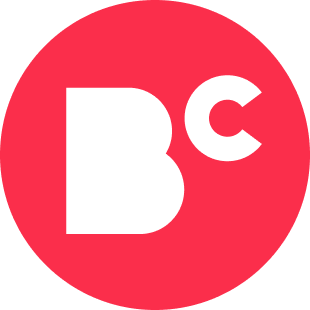Jazz Up Your School Presentations With These Helpful Edtech Tools
- The most effective school presentations engage the audience and enhance the learning experience.
- Slideshow templates can make it easier to create compelling visual elements.
- Make your presentations more interactive using popular tools like Nearpod and Peardeck.
- When creating slideshows, be sure to use copyright-free images.
Many college students get nervous about giving presentations in classes. But instead of just standing in front of your class and reading off a screen or a bunch of notecards, consider taking advantage of educational technology to engage your peers.
Edtech tools are websites and programs you can use — often for free — to enhance content and display information. And many of them can be used to make slideshows and presentations more interactive and engaging for the audience.
Here, we introduce some of the best edtech tools you can use in your school presentations.
Slideshow Templates
Starting with a ton of blank slides can feel overwhelming for students, so why not try using slide templates?
With the following tools, all the design work is already done for you — you only need to add the content:
Each of these templates can be downloaded as a Microsoft PowerPoint file or Google Slides presentation, allowing you to then edit the content. You can access both free and paid templates, though I recommend sticking with the free options.
Pro tip: When using PowerPoint, check out the design options on the right side of the home screen. By clicking on that option, it’ll reconfigure your slide with design in mind. It might rearrange the content into boxes, for example, or break text into smaller chunks with icons.
Visualizing your thoughts can help make your presentation clearer for both the audience and you. Rather than writing a block of text, use bullet points on your slides or arrange them using visual elements like graphics and flow charts.
Copyright-Free Image Collections
When adding images to your presentation, it’s important that you follow all digital citizenship guidelines and use copyright-free images.
If you use an image without citing it or use an image without permission from the creator, you could face legal ramifications. This is why you should only use images that are copyright-free when putting together a presentation.
While you may sort Google image results to find images labeled for reuse, I recommend using one of the following copyright-free image collections:
Most of these tools are free to use. Be sure to read the copyright information associated with each photograph or image you find.
Copyright laws may require you to attribute the author in your work, which can be done on the slide that includes that image or on a separate bibliography slide at the end of your presentation.
Interactive Presentation Web Tools
Instead of giving a sit-and-get presentation, make it more interactive. You can engage your peers by checking for understanding or by asking them questions using popular edtech tools like Nearpod and Peardeck.
With Nearpod, you can easily integrate interactive slides into a presentation created in Google Slides or PowerPoint. For example, you could add multiple-choice questions, text-based questions, drawing responses, or number questions.
In addition to creating games, you can direct listeners to a particular website or let them take a virtual field trip.
Like Nearpod, Peardeck can be integrated with PowerPoint and Google Slides. With this tool, you can test your audience’s understanding by selecting from multiple-choice, text-based, and numeric responses.
Both tools give you the option to start from scratch or upload a presentation, PDF, or image to work with. You can use the basic free version, the premium version, or the 30-day trial with pro features.
Backchannel Chats
A teaching strategy often used during presentations, backchannel chats are virtual spaces where participants can ask and answer questions and share both ideas and resources. It can be used for students to engage in discussion during a speech or to share links in a presentation.
Consider using a backchannel chat during your presentation to communicate with your peers. You can use this as a parking lot for questions, ideas, or comments. As you present, students can jot down questions in the backchannel. This allows you to address the questions as they come in or wait until after your presentation is finished.
I enjoy using backchannel chats while teaching because it allows students to write down quick ideas for implementation and application.
Furthermore, it emphasizes the idea that the smartest person in a room is the collective intelligence of everyone in it. It also gives students the ability to be accountable for their own learning during a class.
Padlet is one of my favorite backchannel options. You add sticky notes to a virtual board, which can then be customized with things like text, images, files, and color coding.
The end of your presentation is a great opportunity for participants to contribute ideas and takeaways. In the backchannel chat, you could have peers contribute their ideas or answer a question you posed in your presentation. It’s a fun way to encourage everyone in the class to contribute.
The 5s question is one of my favorite things to ask at the end of a presentation. In five minutes, what will you do with the information from today’s conversation? In five days? In five weeks?
The purpose of this question is to enable listeners to understand what actions they’ll need to take and what their long-term takeaways are.
Feature Image: SeventyFour / iStock / Getty Images Plus / Getty Images